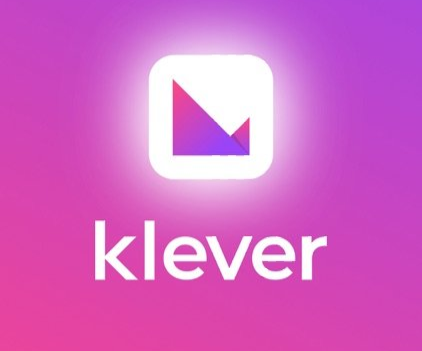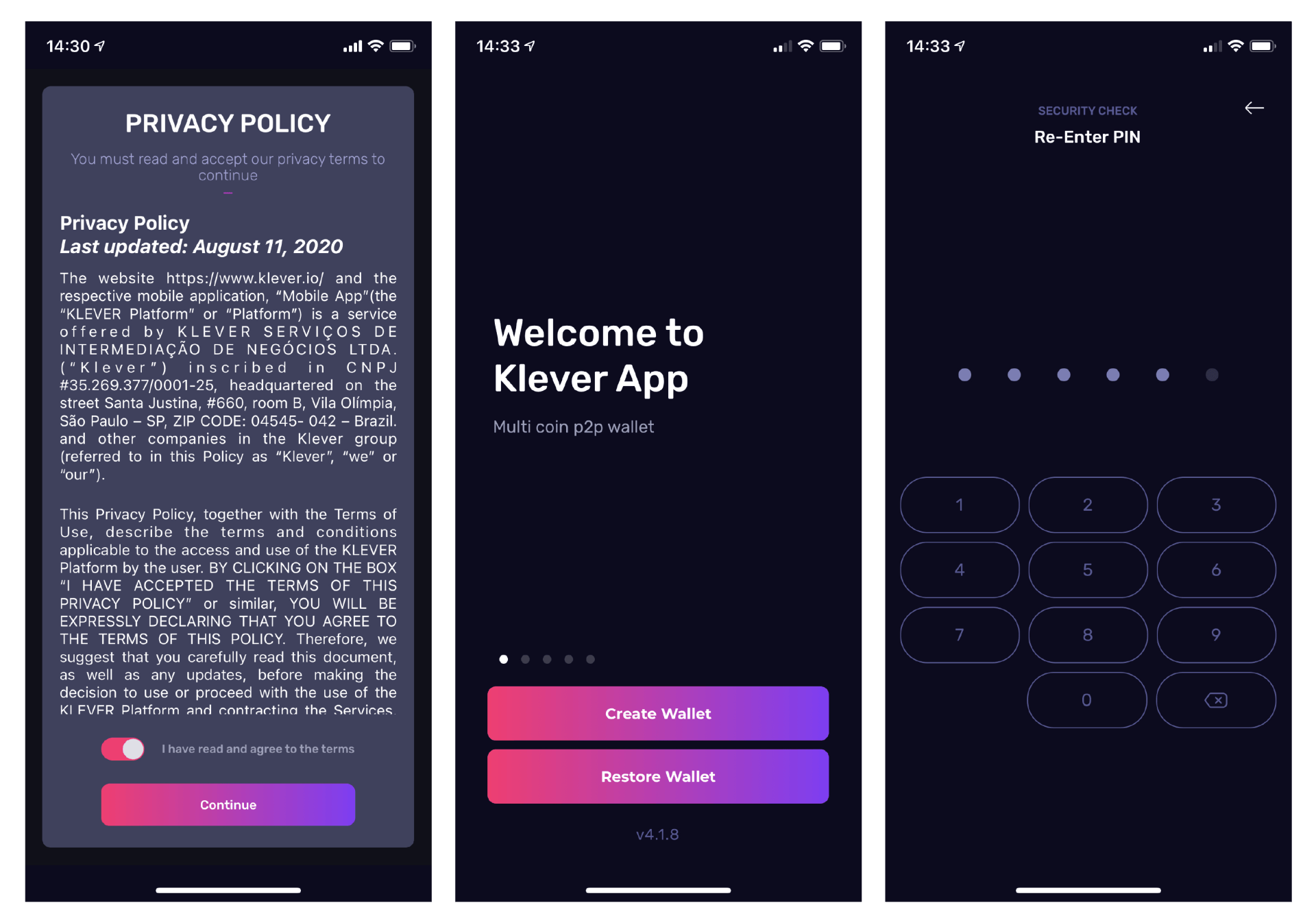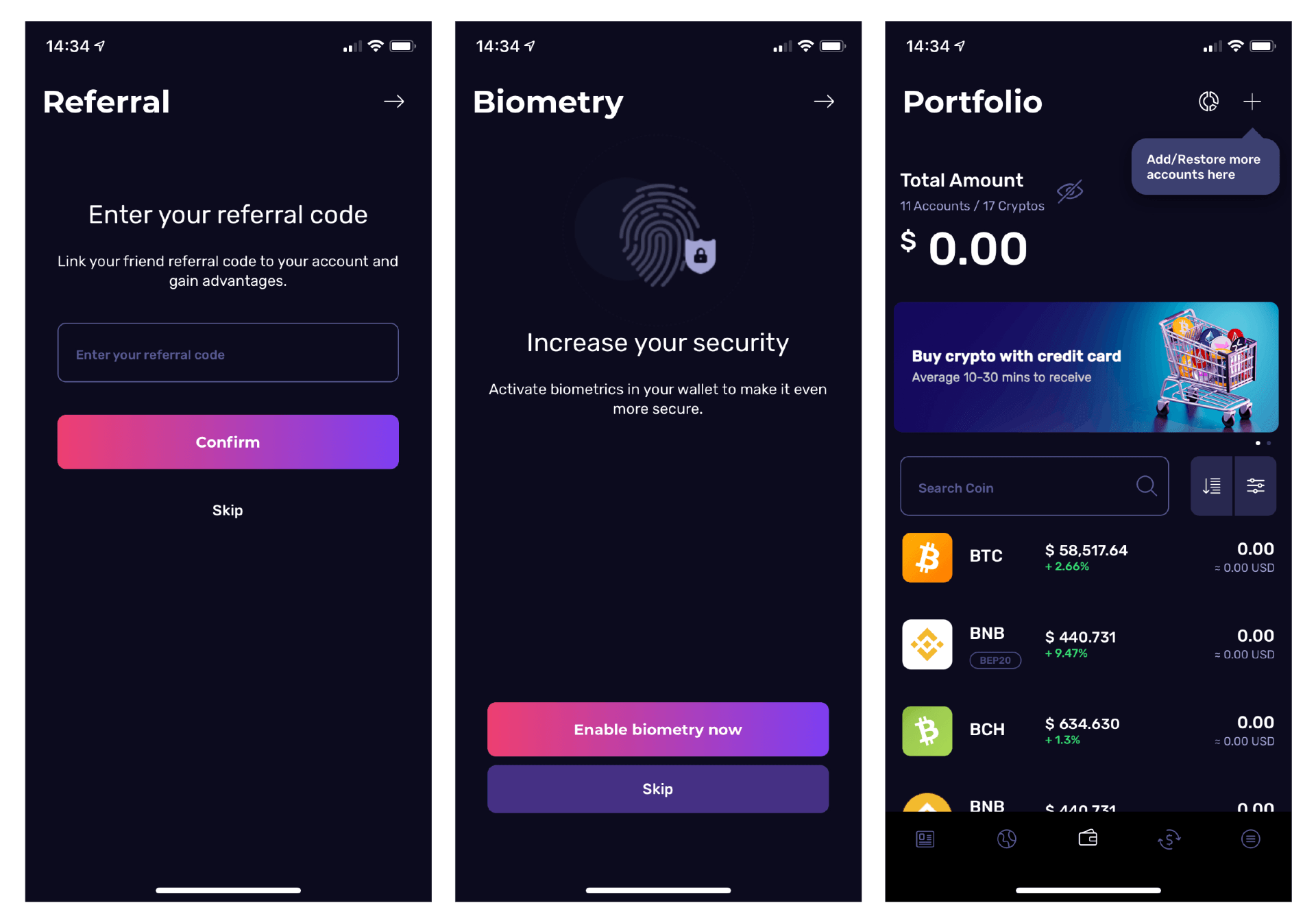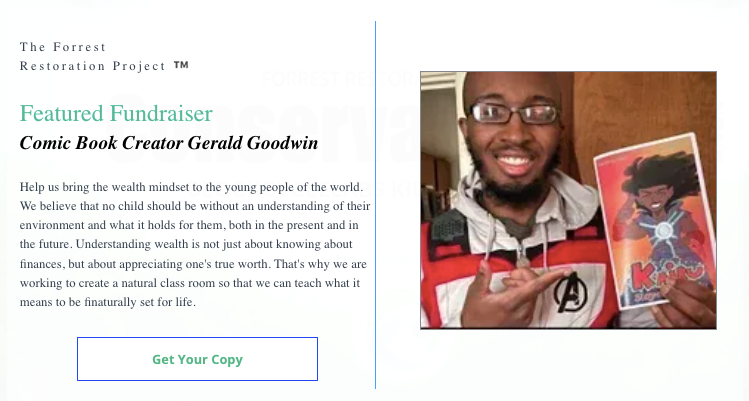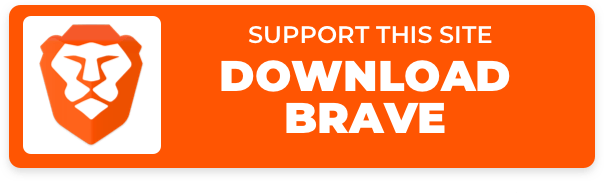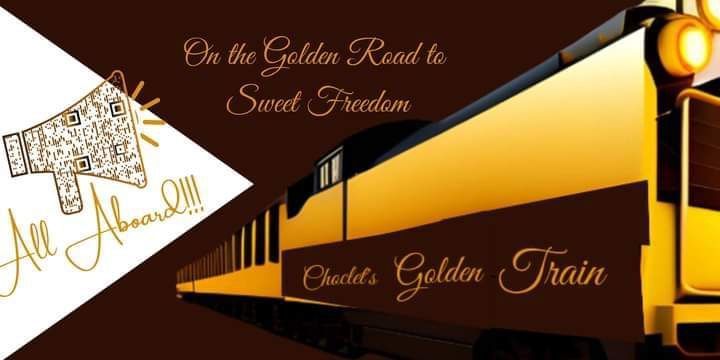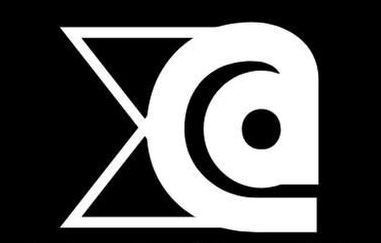Setting Up Klever Wallet
Great to hear you have made the decision to unbank yourself. In this tutorial we explain how you download the correct Klever.io App and how you create your first Klever Wallet with all our supported major blockchains, like BTC, BNB, BCH, DGB, DOGE, DASH, LTC, XRP, ETH, TRX and all chain tokens also.
Read the next steps carefully to have the best experience of the installation.
Step 1 you will need to download the Klever.io App from the App stores following the below links and use this
REFERRAL CODE: K8YWDM
or
https://klever.io/rewards/BepVkuhtptPE3tDW7
After download and installation you will open the app and see first the Privacy Policy. After agreeing the Privacy Policy you will be asked to CREATE WALLET
or to RESTORE WALLET
In this screen you choose for
CREATE WALLET. Then you get a screen where you have to enter two times a new pincode. This pincode is an extra security layer for your 12-words.
After a successful creation of a pincode you will see the new 12-word seed for you only. You need to write this on a paper and store it save for a potential new installation on a new phone or for a clean install of the app. It gives you access back to all your in the seed stored wallets. After you have written it down on a paper you will be asked to select the words in the correct order to complete your Seed Wallet creation. You will see a reminder that you NEVER SHARE THOSE 12 words to anyone but only yourself.
The last steps are in the last screens to enter a referral code from who you have been referred. And for an extra security you can enable the Biometrics. After a successful installation you will see the Portfolio page. Now you have a Klever Wallet with all major blockchains in 1 app ready to unbank yourself.
If you have any questions then create a support ticket at https://klever.zendesk.com/hc/en-us/requests/new